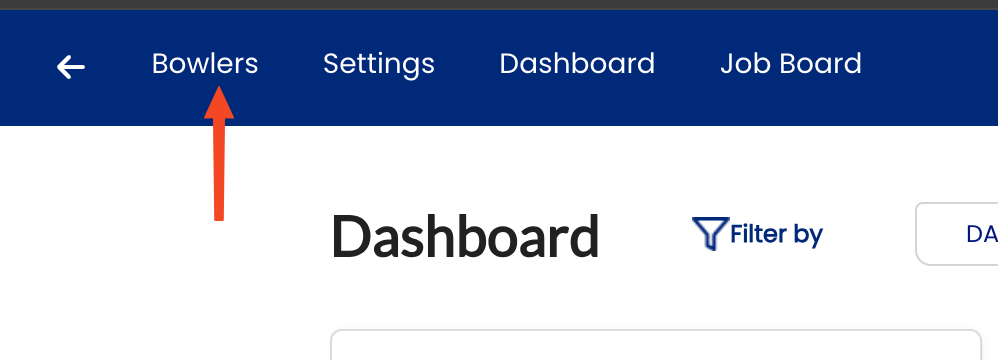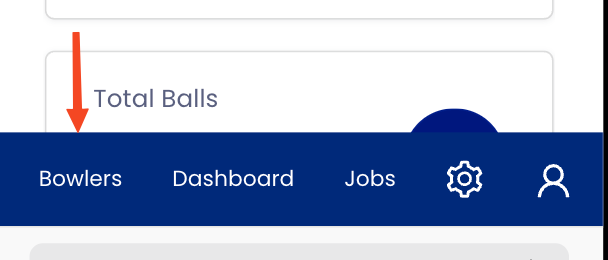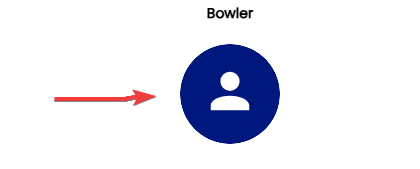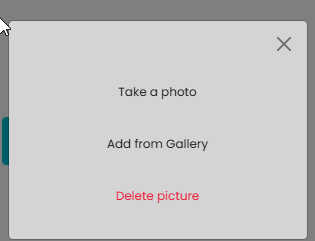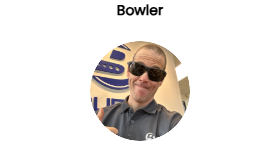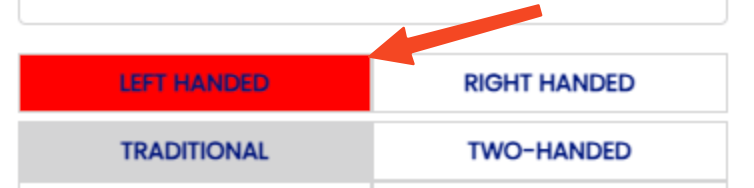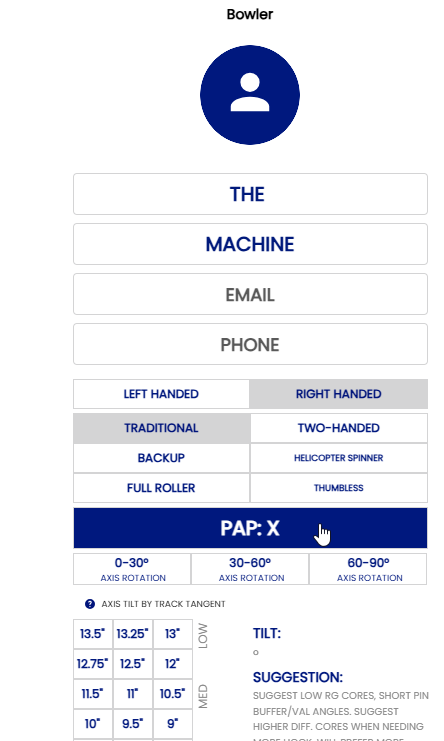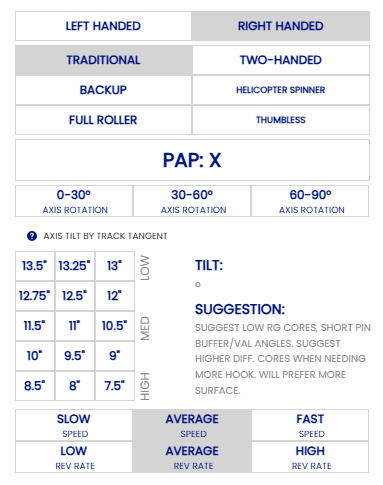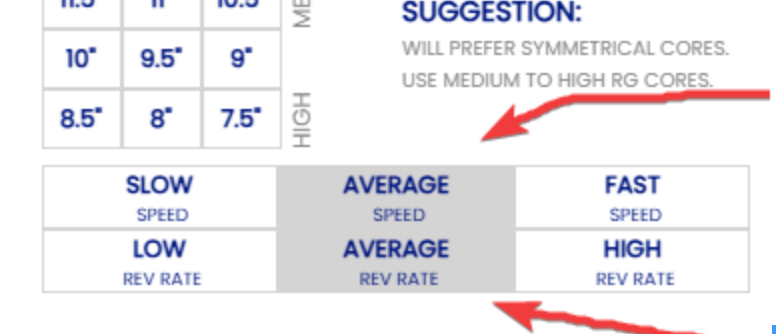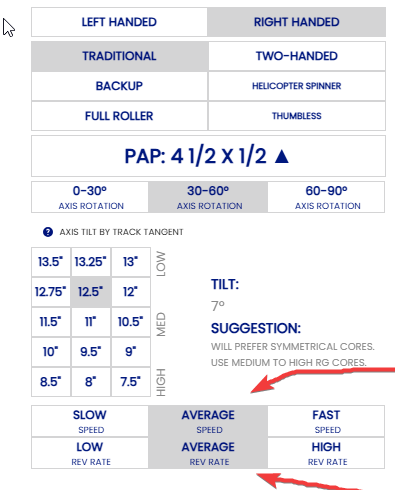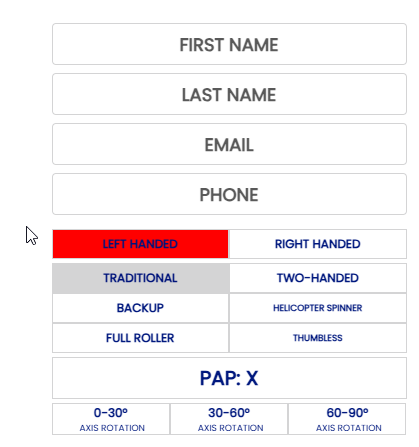Creating a new bowler
Follow these steps to create a new profilesbowler profile
1.
- On
bowlerDesktop,click
BOWLERSClickin(theAddtopBowler )menu
On2.- Mobile,
Createclicknamethe avatar icon on the bottom left ofbowlerthe menu
- On the top right of your screen, Click + Add Bowler

- Add the bowler's personal information. Keep in mind that many people have the same first and last names. Adding a phone number and email will help differentiate if bowlers have the same name. Phone number, Email and Picture
and phoneareoptional.optional but strongly suggested.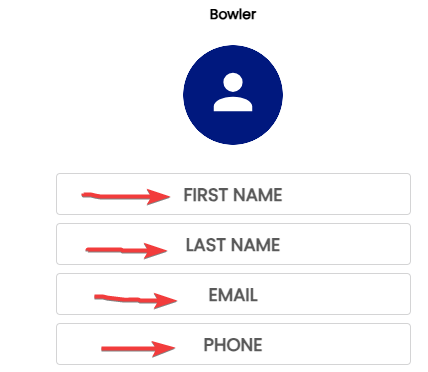
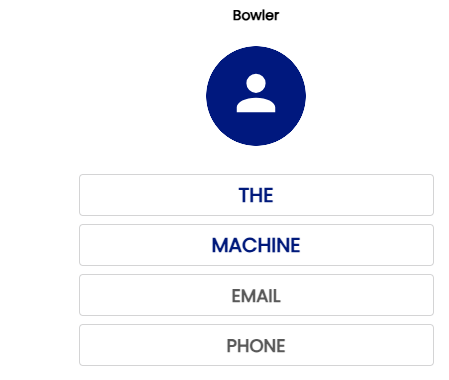
- Add a photo to the bowler profile
-
- Handedness
- PAP (Positive Axis Point)
- The
PicturePAPmustis a vital part of the ball drilling process, and also the Spectre process. Without a PAP you will not beapproved by the customer in orderable topost on the profile.
3. Create pictureClick on picture logo
LayoutYou can take the picture by the Ipad or phone orselect apicturelayoutalreadystyleon your gallery thenin thepictureArsenalwillSection and you not beuploadedableonto see theprofile. - The
- Use arrow to select the distance "
H"H" AND "V"V" and arrow UP or DOWN dependingwhere he locatedthen press the CHECK.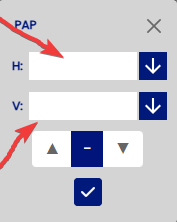
- Example 4.5 x 0.5 UP
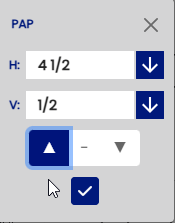
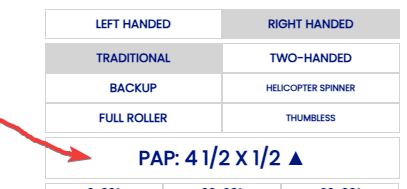
4. Create information of bowlerIndicated the PAP of the bowler. - Handedness
- AXIS ROTATION
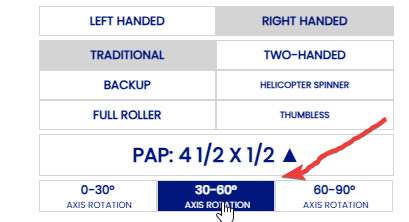
- AXIS TILT
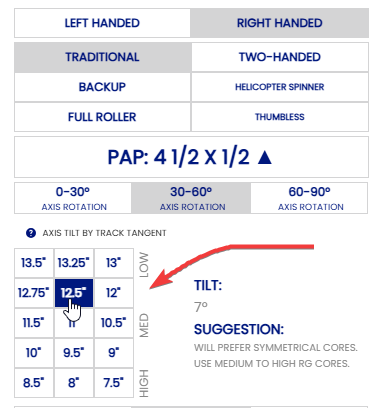
- REV RATE & SPEED DOMINANCE
EX:
Find the axis rotation of the bowler and select the option based on the analyze . EX:
Find the axis tilt of the bowler when you select the tilt that calculated the degree automatically . EX:
Analyze the "Rev Rate" and "Ball Speed" of the bowler and indicate which area he is . EX:
All informations must be completed in order for your ball and drilling suggestion to be established.
If your bowler is left handed then click on LEFT HANDED and will be indicated in RED in order to remind that is a Left handed .